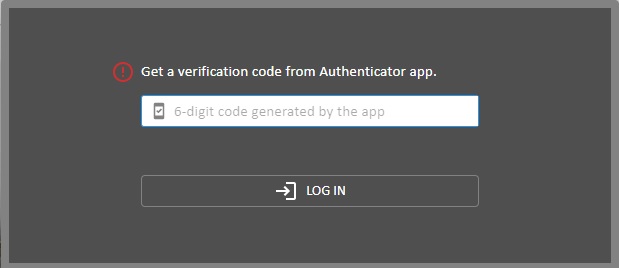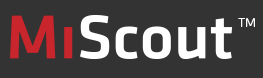
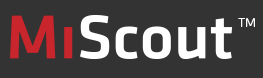
|
Once you have typed the address in the browser line, the application web site opens. Depending on system configuration initial screen could look a bit differently:
For accessing and opening a contextual help topic to read more on the relevant application function, press the Help button in the right upper corner.
To choose different language select it from appropriate combo box near Help button. There are available the following languages:
Language can be also changed after logging in.
To prevent users from mistakes while typing a user name or a password, the system "remembers" last entered user credentials showing them in corresponding input fields as hints. If these hints match your user credentials, click each if them and log in to the application.

Beside regular login MiScout provide several types of Multi factor authentication:
For more details see Users administration and Microsoft Azure chapters.
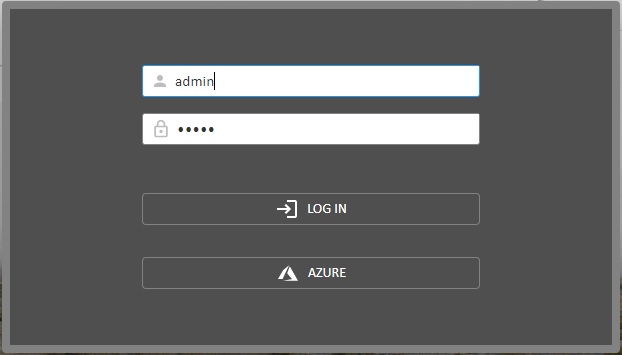
Before login user must install Google Authenticator or Microsoft Authenticator for Native MFA or Duo Mobile for External MFA on his mobile device.
During first login system will offer user to scan QR code or enter verification code manually in appropriate mobile application.
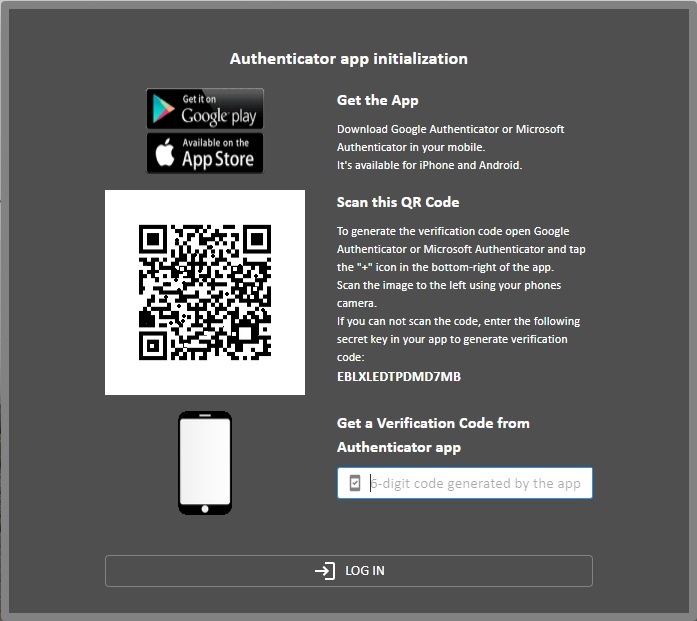
After that user will be able to login in to MiScout via verification code or push confirmation.